Setting a static IP
This article contains instructions for setting your computer's Ethernet adapter to use a static IP address on the 192.168.1.* subnet. This is a necessary step for connecting to certain network devices via Ethernet, and is used in our config instructions for the EdgeRouter X and the Mesh AP.
Choose your computer's OS:
MacOS
- Open up
System Preferences>Network. - Select the Ethernet connection you have with the device you'd like to configure.
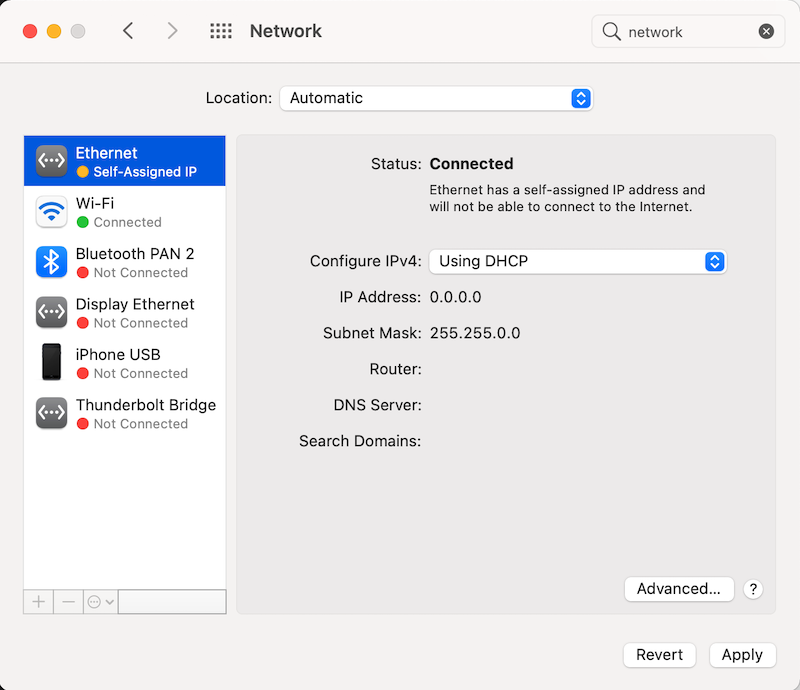
- Change the value of
Configure IPv4toManually.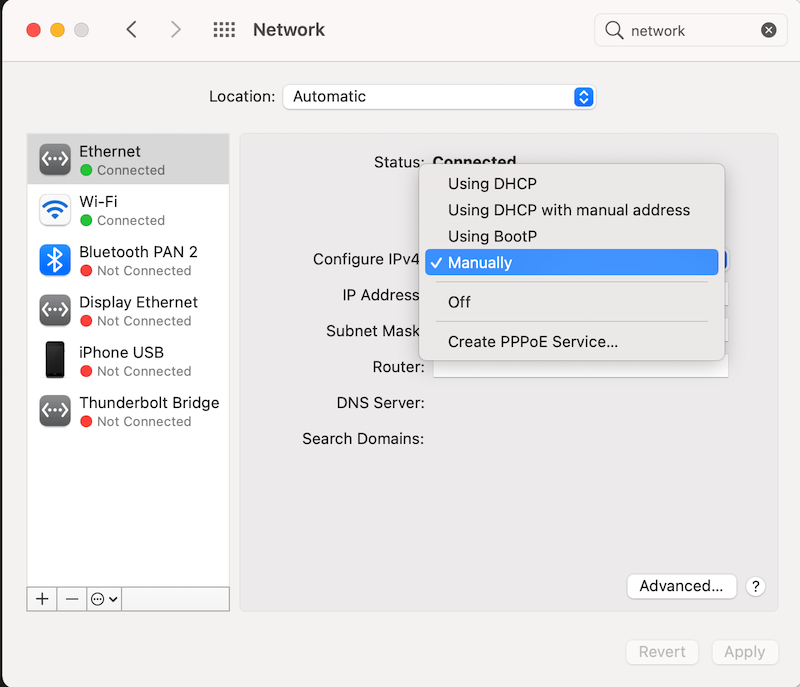
- Set the IP Address to
192.168.1.2. - Set the Subnet Mask to
255.255.255.0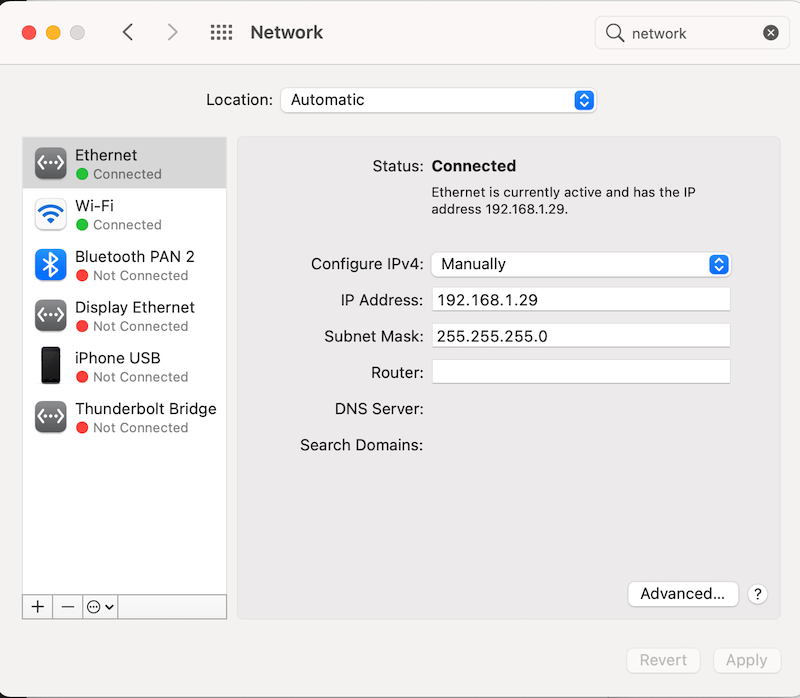
- Click
Apply
Ubuntu
These instructions have only been tested on Ubuntu 20.04.
- Open your
Settings>Network. - Under the "wired" section, click the plus sign to create a new settings profile. Name the profile "Static IP" or whatever you want.
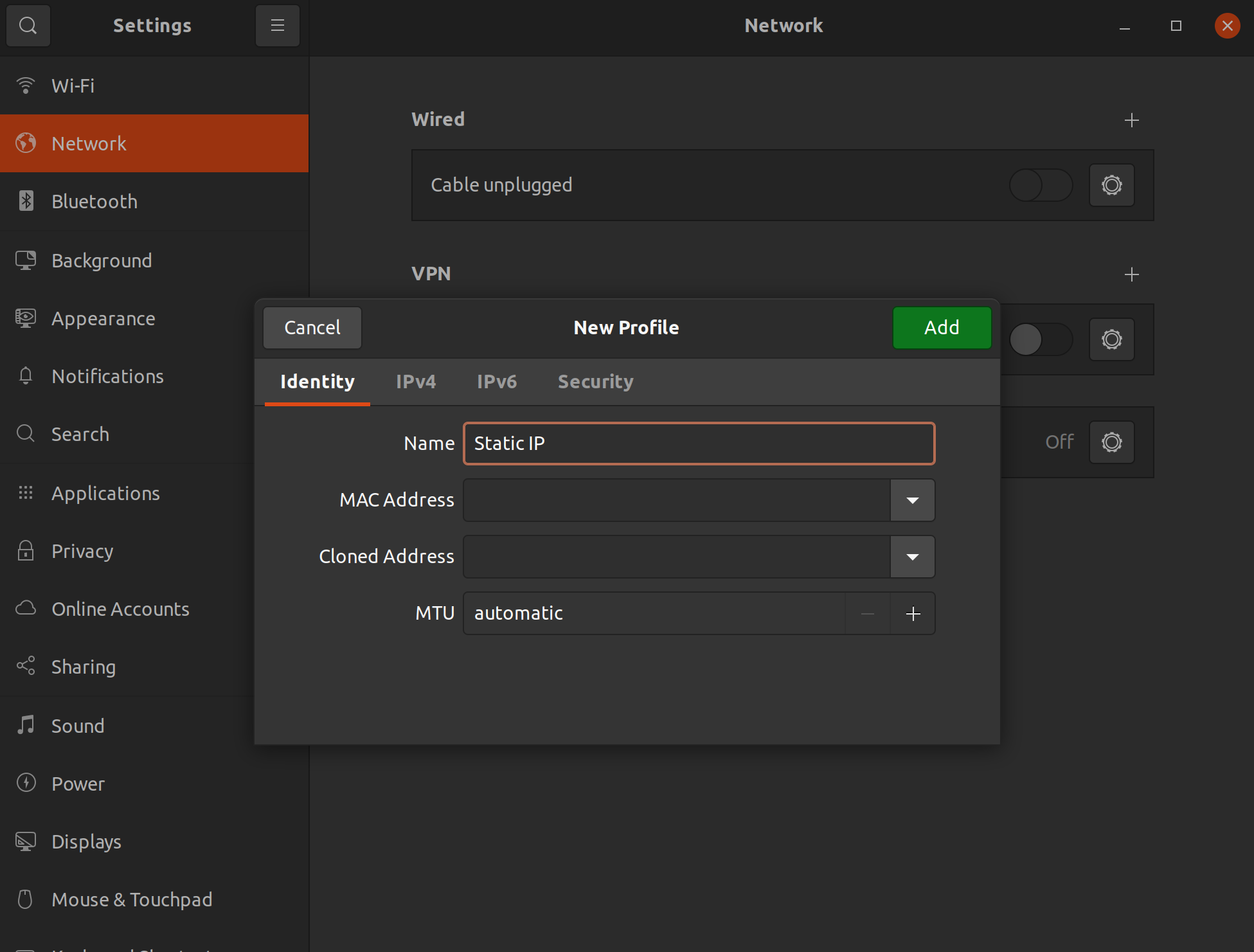
- In the IPv4 tab, choose "Manual".
- Set the Address field to
192.168.1.2 - Set the Netmask to:
255.255.255.0
(Leave Gateway empty, and DNS/Routes on `Automatic)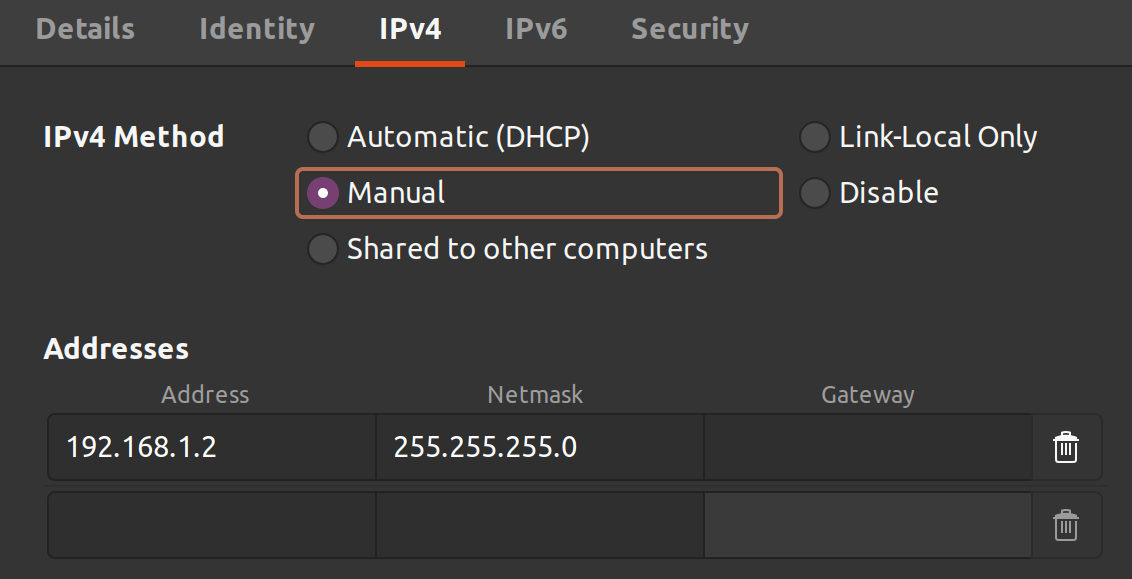
- Click "add"; you should see the profile appear in your settings. Select it when connected to activate the static IP configuration.
Details
These steps use 192.168.1.2 as the static IP, but it can be anything within the 192.168.1.0/24 range (.0-.255) except for .0 (network), .1 (gateway), .20 (the mesh AP's default IP), and .255 (broadcast).